Image Retouching Software Settings
Adobe Photoshop Elements 11 Settings
Check your retouching software settings
The following settings are the default settings. Under the default settings the image will display correctly.
Click on “Color Settings” under “Edit” on the menu bar.
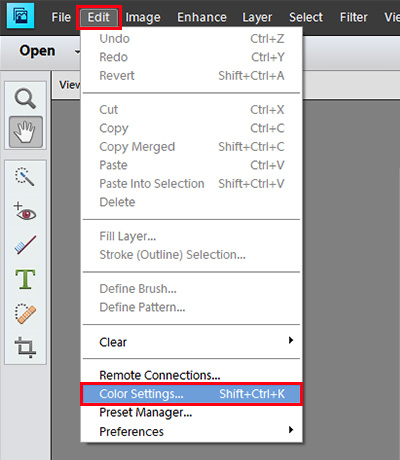
In the Color Settings window, select “Always Optimize Colors for Computer Screens” and click “OK”. This will complete the settings.
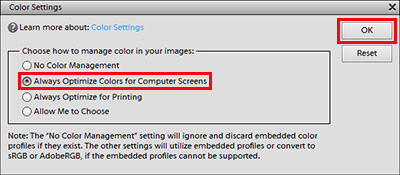
Note when using Adobe Photoshop Elements Camera Raw to develop raw video
In Photoshop Elements 7 and above, when developing raw video using Camera Raw the color space will be saved under Photoshop Elements’ Color Settings. For developing raw videos using sRGB color space, select “Always Optimize Colors for Computer Screens”. For Adobe RGB color space, select “Always Optimize for Printing.”
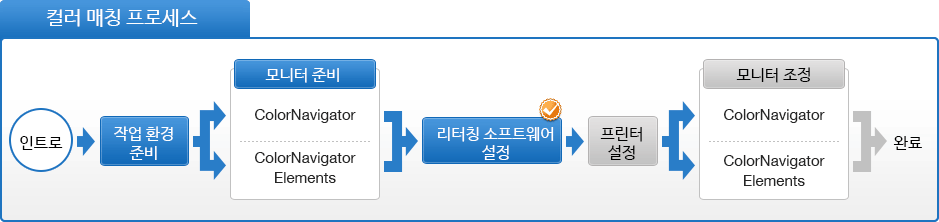
- You can use the above map to return to any section of this guide.
![Once you have finished setting the image retouching software, adjust your printer settings [Printer Settings]](http://www.eizoglobal.com/library/management/matching/retouch_software/photoshop_elements/bin_06.gif)



